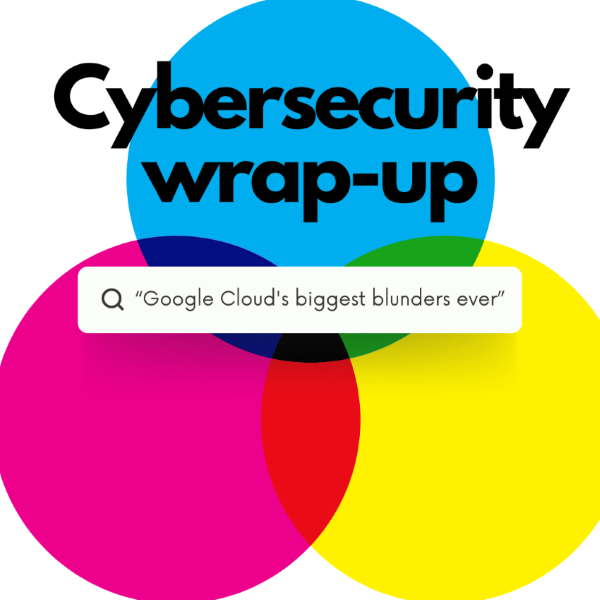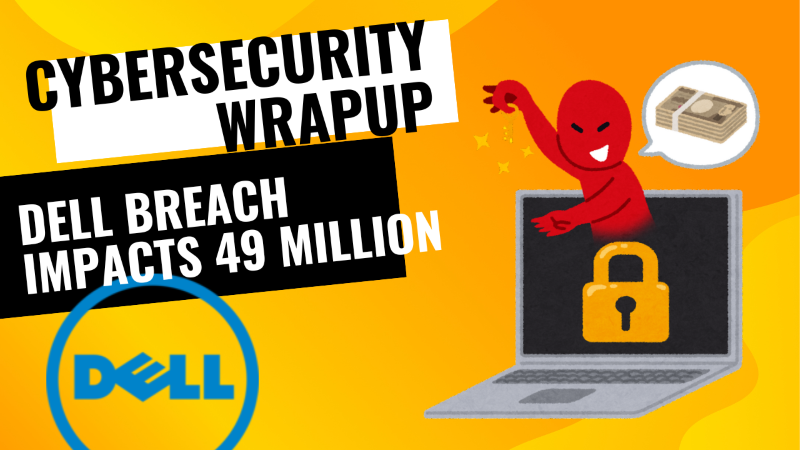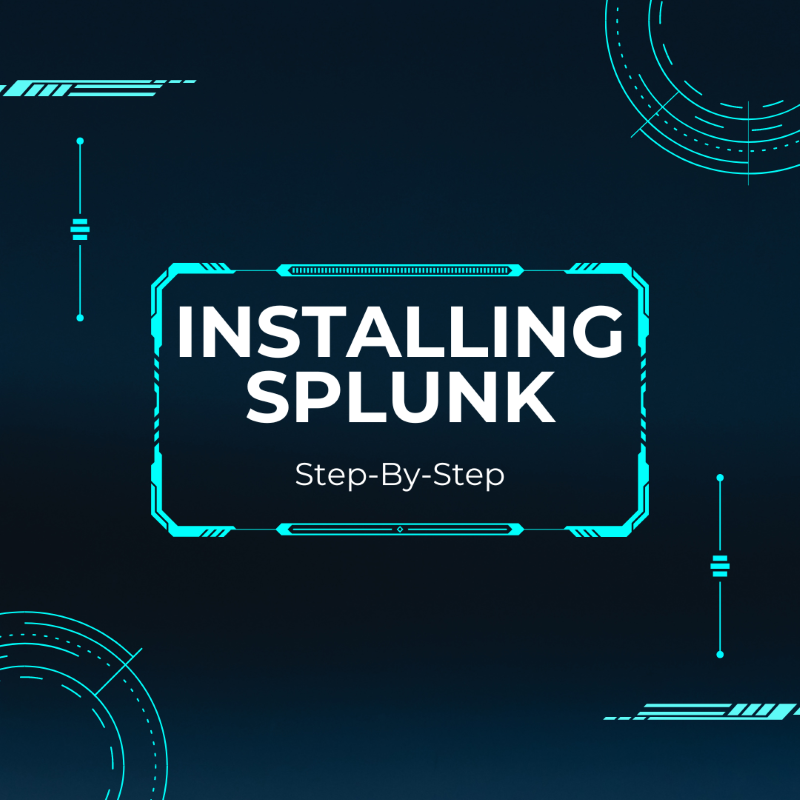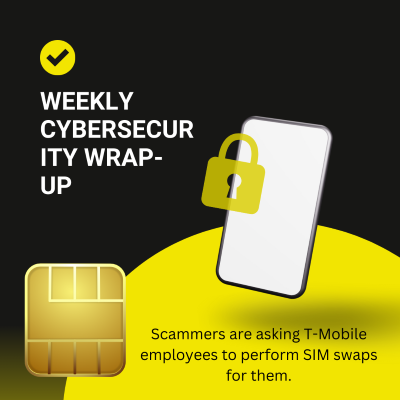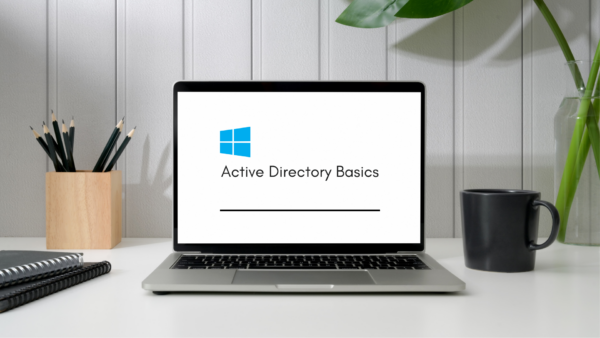cybersecurity
-
Weekly Cybersecurity Wrap-up 5/20/24
Every week I publish interesting articles and ways to improve your understanding of cybersecurity. Projects Papers Rapid 7 – 2024 Attack Intelligence Report Videos Articles Podcasts
-
Weekly Cybersecurity Wrap-up 5/13/24
Every week I publish interesting articles and ways to improve your understanding of cybersecurity. Projects Videos Top 5 Most Dangerous Cyber Threats in 2024 – SANS Institute experts weigh in on the top threat vectors faced by enterprises and the public at large. Articles Podcasts
-
Weekly Cybersecurity Wrap-up 5/6/24
Every week I publish interesting articles and ways to improve your understanding of cybersecurity. Projects Videos Articles Podcasts
-
Installing Splunk on Ubuntu Step-by-step
Assumptions Installing Ubuntu is outside the scope of this post. However, I’m using virtualbox on a window machine. Directions Download the free trial of Splunk
-
Weekly Cybersecurity Wrap-up 4/29/24
Every week I publish interesting articles and ways to improve your understanding of cybersecurity. Projects Webinars and Videos Articles Podcasts
-
Weekly Cybersecurity Wrap-up 4/22/24
Every week I publish interesting articles and ways to improve your understanding of cybersecurity. Projects Videos Articles Podcasts
-
Weekly Cybersecurity Wrap-up 4/14/24
Every week I publish interesting articles and ways to improve your understanding of cybersecurity. Projects Videos Articles Podcasts
-
Weekly Cybersecurity Wrap-up 4/8/24
Every week I publish interesting articles and ways to improve your understanding of cybersecurity. Projects Videos Articles Podcasts
-
Weekly Cybersecurity Wrap-up 4/1/24
Every week I publish interesting articles and ways to improve your understanding of cybersecurity. Projects Videos Articles
-
TryHackMe | Active Directory Basics
This post is a write-up of the TryHackMe room “Active Directory Basics”. It is rated as an easy room and should take around 30 minutes. Task 1: Introduction Q1: Click and continue learning! A1: No answer needed. Task 2: Windows Domains Q1: In a Windows domain, credentials are stored in a centralised repository called… Come